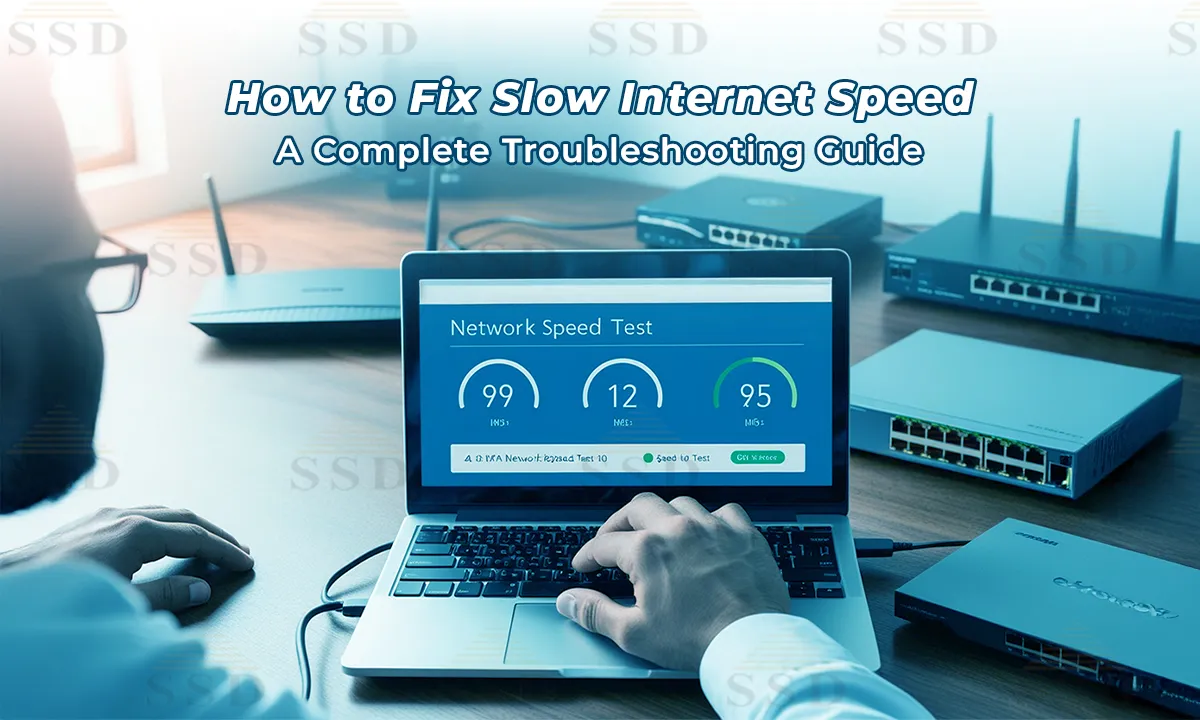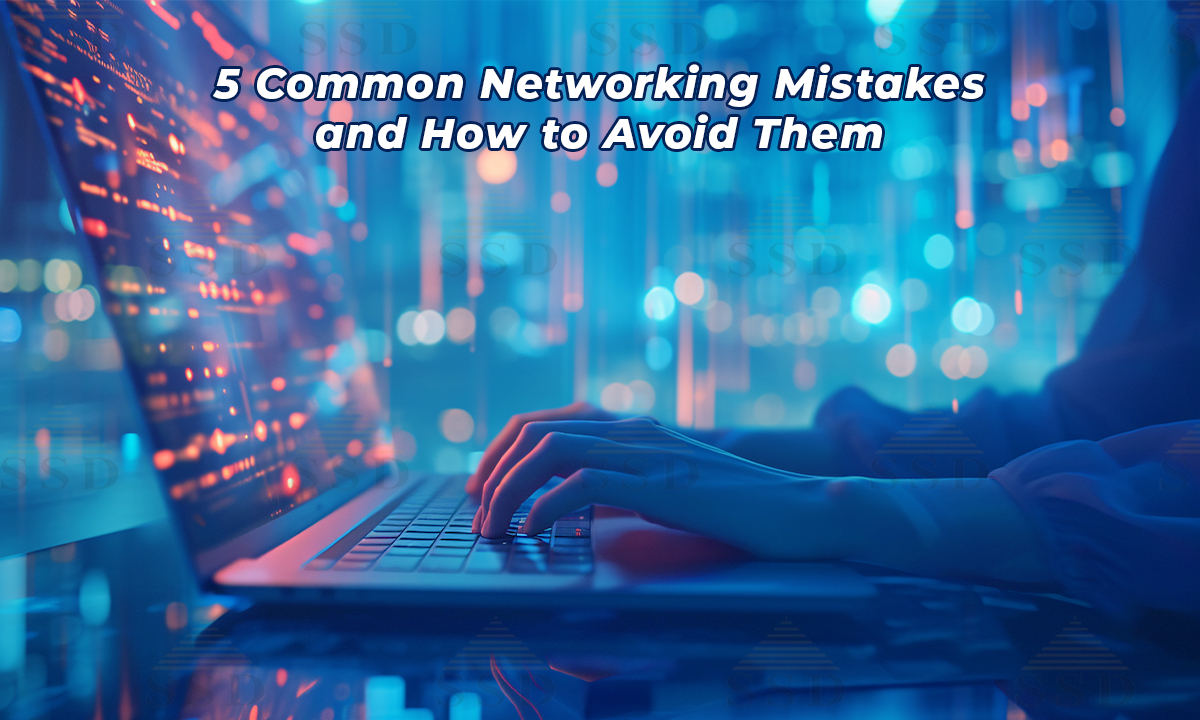Experiencing slow internet speeds can be frustrating, especially when it disrupts work, streaming, or online gaming. This comprehensive guide will help you identify common causes of sluggish internet and provide step-by-step troubleshooting methods to fix slow internet
Table of Contents
Common Causes of Slow Internet Speed
Understanding the root causes of slow internet is crucial for effective troubleshooting. Here are some prevalent issues:
1. Router Placement and Signal Interference
The location of your router significantly impacts signal strength. Placing it near walls, metal objects, or electronic devices can cause interference, leading to reduced speeds. Additionally, neighbouring Wi-Fi networks operating on the same channel can cause congestion.
2. Bandwidth Saturation
Multiple devices streaming videos, downloading files, or gaming simultaneously can saturate your bandwidth. This is especially noticeable during peak usage hours when everyone is online.
3. Outdated Hardware
Older routers or modems may not support higher speeds offered by modern ISPs. Similarly, outdated network cards in computers can bottleneck your connection.
4. Malware and Background Applications
Malware can consume bandwidth by sending data without your knowledge. Additionally, background applications like cloud backups or software updates can slow down your internet.
5. ISP Throttling
Some Internet Service Providers (ISPs) may intentionally slow down your connection during high-traffic periods or after exceeding data caps.
Step-by-Step Troubleshooting Guide
Follow these steps to diagnose and fix slow internet issues:
1. Restart Your Equipment
Power cycle your modem and router by unplugging them for 30 seconds and then plugging them back in. This can resolve temporary glitches.
2. Optimize Router Placement
Place your router in a central, elevated location away from obstructions and electronic devices. This ensures better signal distribution throughout your home.
3. Secure Your Network
Ensure your Wi-Fi is password-protected to prevent unauthorized access, which can consume bandwidth.
4. Limit Connected Devices
Disconnect devices not in use. Too many connected devices can strain your network, especially if they’re performing bandwidth-intensive tasks.
5. Update Firmware and Drivers
Check for and install updates for your router’s firmware and your computer’s network drivers. Manufacturers often release updates to fix bugs and improve performance.
6. Scan for Malware
Use reputable antivirus software to scan your devices for malware that could be affecting your internet speed.
7. Change Wi-Fi Channels
Access your router settings and switch to a less congested channel. Tools like Wi-Fi analyzers can help identify the best channel in your area.
8. Test with a Wired Connection
Connect your device directly to the modem using an Ethernet cable. If speeds improve, the issue may be with your Wi-Fi signal.
When to Contact Your ISP
If you’ve tried the above steps and still experience slow speeds:
- Consistent Slow Speeds: If your internet is persistently slow despite troubleshooting.
- Below Advertised Speeds: Use speed test tools to compare your actual speed with what’s promised in your plan.
- Frequent Disconnections: Regular dropouts can indicate a problem with your ISP’s infrastructure.
- Possible Throttling: If speeds drop during specific times or activities, your ISP might be throttling your connection.
In such cases, contact your ISP’s customer support for assistance.
Advanced Solutions
For tech-savvy users or persistent issues, consider these advanced options:
1. Enable Quality of Service (QoS)
QoS settings in your router allow you to prioritize bandwidth for specific applications or devices, ensuring critical tasks get the necessary speed.
2. Upgrade Your Equipment
Invest in a modern router that supports the latest Wi-Fi standards (e.g., Wi-Fi 6) for better performance and range.
3. Use a Mesh Network
For larger homes, a mesh Wi-Fi system can provide consistent coverage by using multiple nodes to distribute the signal evenly.
4. Switch to a Different ISP
If your current provider consistently underperforms, research and consider switching to an ISP with better service in your area.
Conclusion
Slow internet can stem from various factors, but with systematic troubleshooting, most issues can be identified and resolved. Regular maintenance, such as updating equipment and monitoring connected devices, can also prevent future problems.